Key information
See traffic information for your route and information on trains throughout France on the SNCF Connect website or app.
(last update )
Check the traffic information for your route and trains
Find traffic information for your route and trains in real time via the "Traffic Info and Networks" tab on the app or the "Travel" section on the website. It's a handy way of finding out about all current and future disruptions: incidents, works, delays, stops not served, etc.
From the app, you can even view and download maps of transport networks and lines for Paris and the Île-de-France region, as well as maps of TER and mainline TGV INOUI, INTERCITES and OUIGO trains.
Good to know
The schedule of works affecting public transport in the Île-de-France region gives you easy access to information by selecting the date and line you are interested in.
-
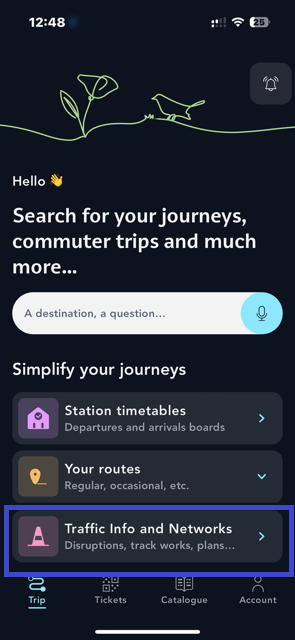
Traffic Info and Networks tab
Tap on ""Traffic Info and Networks"" on the app home page"
-
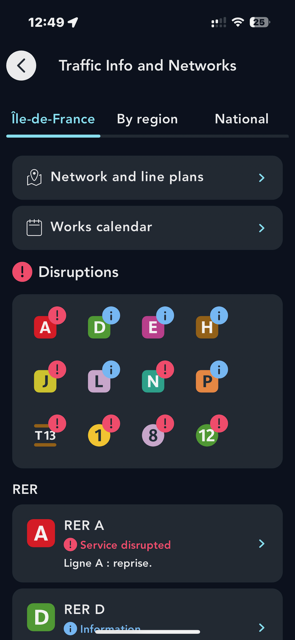
Île-de-France traffic
Access traffic information for your Transilien, RER, metro and tram journeys
-
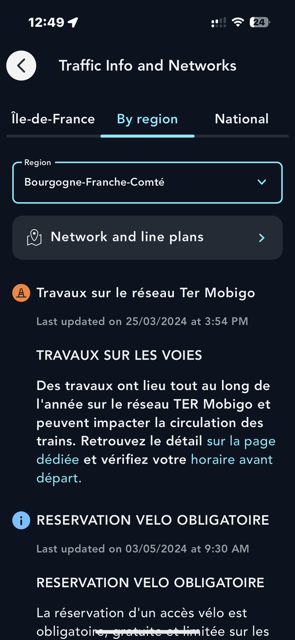
Regional and national traffic
Use the tabs to access traffic information by region and on major routes
Receive an alert in the event of service disruptions in the Île-de-France region
For your journeys in Paris and the Ile-de-France region, set up an alert for the lines you travel on frequently. You will be notified of any service disruptions
How do I activate a route alert? Go to the ""Traffic Info and Networks"" section on the app. Select your Transilien, RER, metro or tram line, then click on ""In the event of a disruption, should we notify you?"". Then choose the days and times you are interested in.Good
Good to know
Once your alert is activated, your line is automatically added to "Your frequent lines". This allows you to customise the display and quickly access relevant information
-
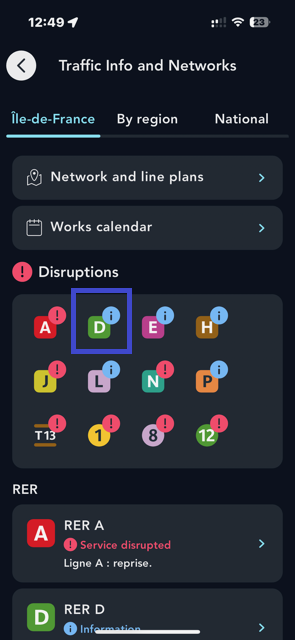
Select your line
Select your line from the Île-de-France tab
-
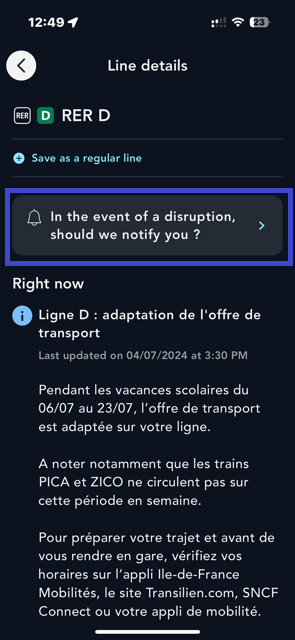
Create an alert
Tap "In the event of a disruption, should we notify you?"
-
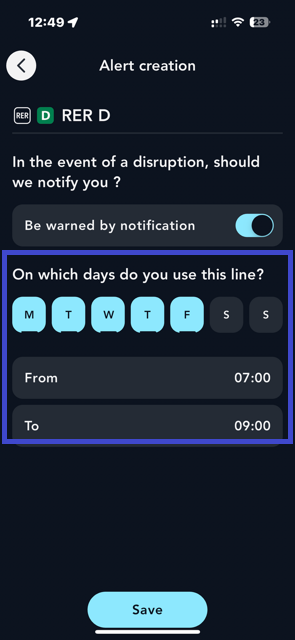
Alert settings
Choose the days and times of your journeys

Leave a comment